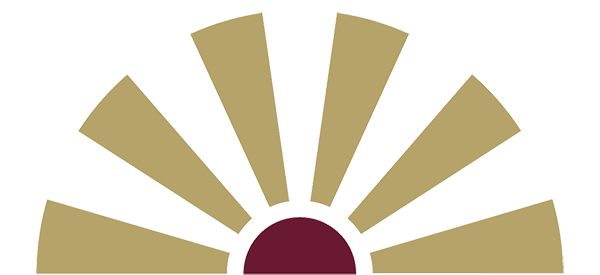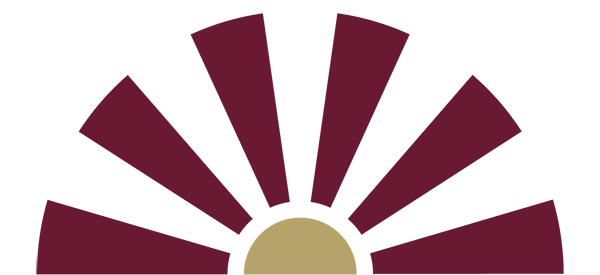Welcome to the Hub
Monday, November 3, 2025 and Tuesday, November 4, 2025
Registration open for
- Graduate Students
- Seniors (90+ total earned credit hours)
- Honor Students
- Students from the Early College High School
- Students from the Texas Academy of International and STEM Studies
- Parenting Students
- Student Athletes
- E-sports Athletes
- Active Duty Students
- Veterans
Wednesday, November 5, 2025
Registration open for
- Juniors (60-89 total earned credit hours)
- TRIO Program Students
- CAMP Students
Thursday, November 6, 2025
Registration open for
- All students
TAMIU offers 54 undergraduate, graduate, and doctoral degree programs. View our Academic Catalog for a full list of degree programs.
As a result of actions taken by the Texas Legislature to address affordability in higher education, all resident undergraduate academic costs, including tuition, mandatory academic fees, all academic-related general fees, and college course fees, have been frozen for the 2023-24 and 2024-25 academic years at TAMIU. The University has not raised tuition and fees since 2021.
Are you a first-time freshman, transfer or current undergraduate student wishing to enroll for Spring 2026?
Are you a graduate or doctoral level student looking for registration information?
View the broad range of TAMIU's early and late class offerings: On dedicated Bright Start, Night Start Page ( go.tamiu.edu/bright-night)
Texas A&M International University
The Right Start for Spring 2026
Bright Start
Start your day with focus and energy. These morning sessions are designed to kick off your schedule with clarity and purpose, perfect for building momentum for success early in the day.
Texas A&M International University
The Right Start for Spring 2026
Night Start
These late afternoon and evening classes are ideal for reinforcing the day's learning or diving into fresh material. Whether you're continuing the pace or switching gears, Night Start classes offer a great window for exploration and progress.
2Access Your Student Services
On the My Apps page, click My Records.

3View your My Records page
On your homepage, you’ll have access to: Academic Records, DegreeWorks, Registration.

4Check Your Holds
Select Academic Records located on the list.

Certain holds prevent Registration. Review your Holds and Registration Notices. This is located on the top, right-hand side of your screen underneath your username.

To find out more about your specific hold and the proper resolution contact, visit our dedicated Holds page.
5Review Your DegreeWorks
Once you have cleared/waived your holds, you can review courses required in your degree plan.
Return to your My Records page, then click on Degreeworks.*

Courses that are pending to be completed will show as “Still Needed.”

*DegreeWorks helps evaluate your degree progress. It provides courses completed, in progress, and pending.
Completing your Core Curriculum prior to earning 60 semester credit hours is strongly advised. Look for the University Core Curriculum section on DegreeWorks to check your status.
6Look Up Classes on TAMIU SchEDUler
On Uconnect, select My Records, then click Registration to access TAMIU SchEDUler
Caution Icon College of Education majors are required to meet with their academic advisor to register for their courses as classes are strictly aligned with existing TEA requirements.

Is TAMIU SchEDUler displaying an error message? View our page on common online registration error messages.
7Register
From here, you’ll click Add Courses. Once the necessary courses have been added, click Generate Schedules to select the best schedule. Once your schedule is selected, click Send to Shopping Cart, then select Register.

8Confirm Courses Align With Degree
Once you’ve registered, review your DegreeWorks to make sure all courses are counting towards your degree plan. If courses show up under the “Courses not Used” section, contact your Academic Advisor as soon as possible.

Accessing your Classes on Blackboard
Course content, which can include syllabi, class notes, grades, course announcements, online discussions, and more is available through Blackboard. Please note that course content and information will not be available until the first class day (may vary by term). Blackboard can be accessed at elearning.tamiu.edu.

Viewing your Class Schedule on TAMIU Scheduler
Find the top maroon header and click on "Current Schedule". You will then be able to view your schedule with class details including start and end date(s), time, location, and assigned professor for each class you've enrolled in.